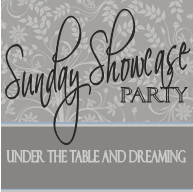I'm getting pretty good and fast at using Lightroom on a daily basis to organize, edit, and print my photos. Each time I work with the program, I learn a little something extra to speed up my workflow.
One of the best tips I learned was from Kayla - it's a little feature called Auto-Advance. It's the way to make your workflow speed up to lightning-fast. Seriously.
As you go through purging and rating your photos, this setting will automatically advance you to the next photo. Sounds like a little thing, but it makes all the difference in the world as you're using those hotkeys to move through your photos. Kayla explains it all here and if you use Lightroom, you need to turn on this feature right now. You can thank me later.
Another thing making me very happy with Lightroom is the print template feature. I love creating and printing my own photo collages. To me, it's so much faster than working with clipping templates in Photoshop - and I end up with a single print with lots of photos that I printed at home. Plus all the settings for editing and printing are right there to adjust, which (in my mind) seems easier than the way you have to do it in Photoshop.
The one frustration I was having was adjusting the crop of my photos just right before placing it in the print template. I was never quite sure how to crop it before I went over to the Print panel, and then was frustrated when it didn't look quite like I wanted it to. So I'd re-crop my photo, then re-insert it into the print template. It was a cycle that quickly got old.
 |
| I need to adjust the crop on that middle photo.. |
So you can re-crop your photo after you place it in your print template by going back to the Develop panel and adjusting the crop.
 |
| Adjusting the crop in the Develop panel |
 |
| Lightroom has re-loaded the photo with the new crop |
So, all in all, Lightroom is the best. I'm still working in Lightroom 3, which is fine for me - but I'm hoping to upgrade to version 4 soon. I hear it has a lot more features in the Print module, which sounds exciting to me.
Do you have a Lightroom tip to share? I'd love to hear it...